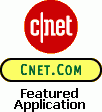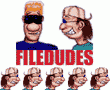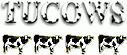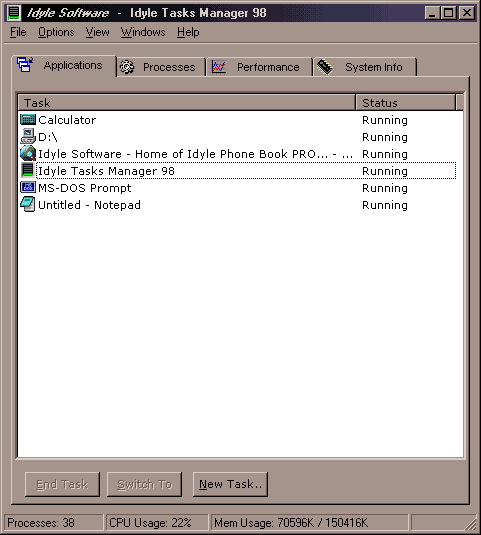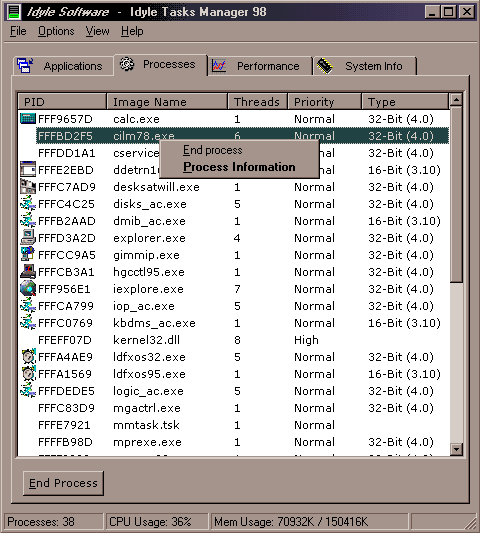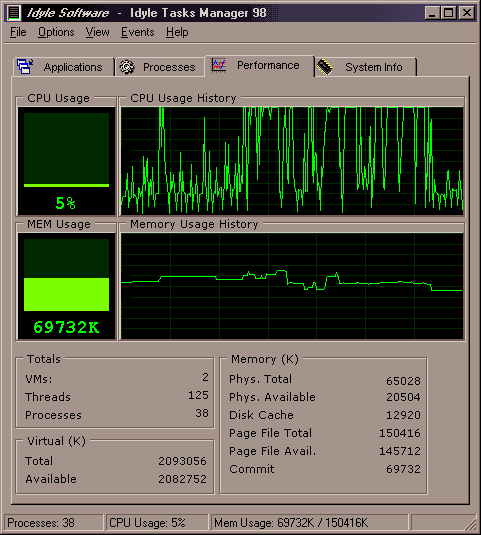Manage your applications and tasks, processes, threads and monitor your system’s performance
Tasks Manager 98 lets you see all running applications, processes and threads. When an application is not behaving correctly, you can simply terminate it and avoid rebooting your Windows 95 station.
More than a system information tool, it also lets you visually monitor CPU and Memory usage.
Requirements
- Intel 486/66 or higher ;
- Windows 95 or 98 (Windows NT and 2000 are not supported) ;
- 8 MB of RAM ;
- 2 MB of hard disk space.
Features
- Lists all running applications, with their status : Running or Not Responding;
- For all running application you can : minimize, restore, maximize, switch to, end;
- Lists all running processes, with some information on these : process ID, usage count, number of threads, and a lot more ! (configurable);
- For all running processes, you can : end this process, view some more detailed information about all their threads, modules and heaps;
- Constantly monitors and displays your CPU usage and Memory usage;
- Displays time-graphs for your CPU usage and Memory usage;
- Allows you to log your CPU and Memory usage onto a file, which can then be imported with Excel or any other comma-delimited (CSV) import tool;
- Shows some general memory statistics;
- Indicates information about your processor, operating system and user details;
- Can be minimized to the tray, with a visual percentage bar to indicate CPU usage;
- Complete and detailed help file.
Screenshots
-
Tasks Manager 98's interface is separated in a 4-page property sheet. These pages allow you to monitor applications, processes, performance and system information.
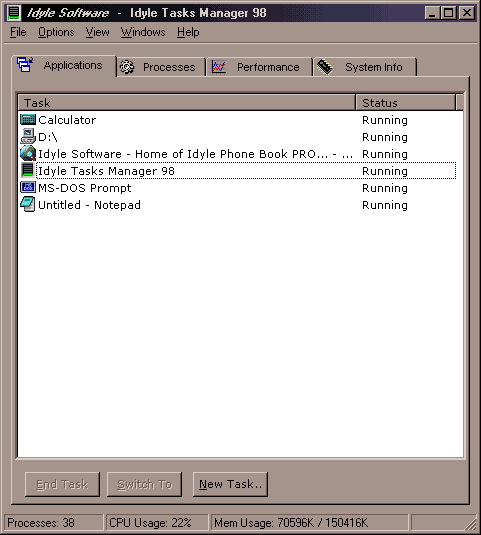
The bottom of the window displays the three most fundamental elements : the number of processes, the CPU usage and the Memory usage. The Applications page lists all running programs. This snapshot shows a Large Icons view. Out of the four available views, the Details view also shows the application status : "Running" indicates the task is behaving properly while "Not Responding" lets you know an application is temporarily or permanently locked.
-

A program that stopped responding can be ended with the "End Task" button. If the application is really badly locked, this method might not work correctly. You can then right-click the application and select "Goto Process" which will bring you to the task's process and lets you definitely terminate the process. While this latest method is almost guaranteed to work, it will not save the work you made with the software. The "Switch To" button lets you bring this application to the front, much the same way the "Alt-Tab" combination works.
-
Processes lists all running programs, let it be standard applications or system routines.

A process is the operating system's view of an application. Each process is in fact one or more threads (see them as indepedant workers which all report to their process).
-

The columns can display a certain amount of informations, which can be enabled/disabled by the "View, Select Columns" options.
-

The Performance page displays the percentage and a time graphic for the CPU usage and the memory usage. This page also displays various elements relative to system performance.
Awards
Reviews
-
HANGING BY A THREAD
Tasks Manager 98 is a handy utility strongly resembling the Windows NT Task Manager that enables you to see all active applications, processes, and threads on your system. The Processes module displays each process name along with its usage count, number of threads, and priority. When an application is not behaving correctly, you can use this module to terminate the problematic program and avoid rebooting your computer. The Performance module lets you visually monitor processor and memory usage via real-time graphs reflecting virtual and physical free memory, page file data, and total memory allocated for disk caching. Finally, the System Information module offers complete details about your processor and Windows 95. All of this information gives you more control over the operating system, makes troubleshooting easier, and lets you pinpoint areas in need of a hardware upgrade.
-
Congratulations on producing something that I have always LOVED about NT4 that 95 never had...
- Chris.
- Shareware Dispatch, Vol. 4, No. 16 - CNET Shareware : Featured Application
- User praises